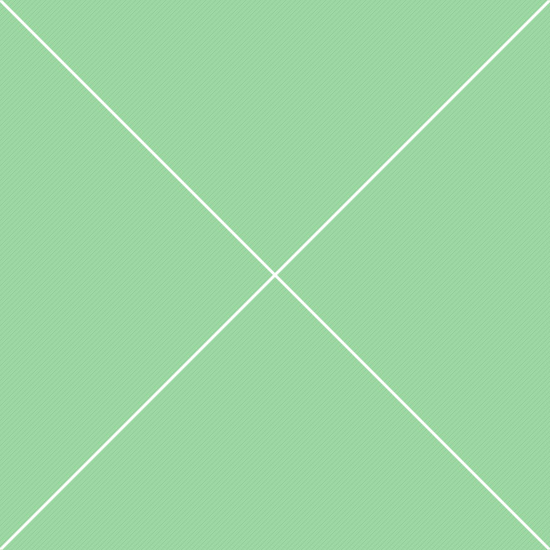Floating action button
Floating action button (FAB) menu - very useful component to display a single floating button with or without nested menu. Supports plenty of different styling, interaction and direction options and can be added nearly to any container within page layout or to page itself. By default, it supports top and bottom menu direction, but can be easily extended to left and right directions with simple CSS additions. Inner elements can be either buttons with single icon or image thumbnails.
Default FAB menu markup:
<!-- Clickable menu -->
<ul class="fab-menu" data-fab-toggle="click">
<li>
<a class="fab-menu-btn btn bg-blue btn-float rounded-round btn-icon">
<i class="fab-icon-open icon-plus3"></i>
<i class="fab-icon-close icon-cross2"></i>
</a>
<ul class="fab-menu-inner">
<li>
<div data-fab-label="Compose email">
<a href="#" class="btn btn-light rounded-round btn-icon btn-float">
<i class="icon-pencil"></i>
</a>
</div>
</li>
<li>
<div data-fab-label="Conversations">
<a href="#" class="btn btn-light rounded-round btn-icon btn-float">
<i class="icon-bubbles3"></i>
</a>
<span class="badge bg-primary-400">5</span>
</div>
</li>
</ul>
</li>
</ul>
<!-- /clickable menu -->
Basic examples
Default FAB menu usageSingle floating button
Single clickable button without menu
Open menu on hover
Example of hoverable FAB menu
Open menu on click
Example of clickable FAB menu
FAB menu elements
Buttons, dropdowns and imagesSimple buttons
Rounded buttons with icons
Button with dropdowns
Buttons with left/right dropdowns
Button with images
Display thumbs instead of buttons
Inner button elements
Badges, labels and status marksBadges with number
Badge elements on top right corner
Badge mark
Rounded badge mark sign
Circle badge mark
Circle mark on top right corner
Inner button labels
Display tooltips on left/right sidesLabel positions
Left and right label positions
Light labels
Change label color from dark to light
Visible labels
Always display button labels
Default button colors
Pre-defined contextual colorsDefault button color
Default color using .btn-light class
Success button color
Success color using .btn-success class
Primary button color
Primary color using .btn-primary class
Warning button color
Warning color using .btn-warning class
Danger button color
Danger color using .btn-danger class
Info button color
Info color using .btn-info class
Custom color options
Use custom color in main and inner buttonsCustom main button color
Use color helper classes for custom colors
Custom inner button color
Use color helper classes for custom colors
Mixing button colors
Feel free to mix all button colors
FAB menu classes
material.min.js file. Table below demonstrates all available classes that can be used with the FAB menu:
| Class | Description |
|---|---|
| Basic classes | |
.fab-menu |
Default menu class name, added to <ul> element |
.fab-menu-inner |
Container class for inner menu list, added to inner <ul> element |
.fab-icon-open |
Icon visible by default, hidden when menu opened |
.fab-icon-close |
Icon that appears when menu is opened, hidden when menu closed |
| Positions and directions | |
.fab-menu-top |
Static button, menu opens below the button |
.fab-menu-bottom |
Static button, menu opens above the button |
.fab-menu-top-left |
Top left position. Can have absolute and fixed positions, also can be sticked to top on page scroll |
.fab-menu-top-right |
Top right position. Can have absolute and fixed positions, also can be sticked to top on page scroll |
.fab-menu-bottom-left |
Bottom left position. Can have absolute and fixed positions |
.fab-menu-bottom-right |
Bottom right position. Can have absolute and fixed positions |
| Menu positioning | |
.fab-menu-absolute |
Absolute positioning. Can be used in any container |
.fab-menu-fixed |
Fixed positioning. Can be used in main container only, relative to page layout |
| Menu visibility | |
data-fab-toggle="click" |
Open menu on click. Applies to main menu container that has .fab-menu class |
data-fab-toggle="hover" |
Open menu on hover. Applies to main menu container that has .fab-menu class |
data-fab-state="opened" |
Display menu on page load. Works only with data-fab-toggle="click" option |
| Inner button labels | |
data-fab-label="..." |
Text label to display on inner button hover. Must be added to <div> element inside inner menu item |
.fab-label-right |
Display labels on the right side. Default position is left. Must be added to <div> element inside inner menu item |
.fab-label-light |
Use this class if you want to display light labels instead of default dark. Must be added to <div> element inside inner menu item |
.fab-label-visible |
By default, all labels appear on hover. To make them always visible, add this class to <div> element inside inner menu item |